How Do You Find the Subnet Mask: A Beginner’s Guide to Mastering IP Networking
Hey there! If you’ve ever wondered how computers talk to each other on a network or why some devices connect while others don’t, you’re in the right place. Today, we’re diving into a key piece of the networking puzzle: the subnet mask. It might sound tricky, but don’t worry—I’ll break it down step-by-step with examples, tips, and even a few fun twists to keep things interesting. By the end, you’ll not only know how to find a subnet mask but also why it matters in your everyday tech life. Let’s get started!
What Is a Subnet Mask, Anyway?
Imagine you’re sending a letter. You need the right address to make sure it gets to the correct house, right? In the world of computers, a subnet mask is like the part of the address that tells your device which “neighborhood” it belongs to on a network. It works alongside an IP address (like 192.168.1.10) to decide which devices can chat directly and which need a “mailman” (a router) to pass the message along.
A subnet mask is a 32-bit number, usually written as four groups of digits separated by dots, like 255.255.255.0. Those 255s and 0s? They’re the secret code that splits an IP address into two parts: the network part (the neighborhood) and the host part (the specific house). Cool, right? But how do you figure out what subnet mask your device is using? Let’s explore the easiest ways to find it.
Why Should You Care About Subnet Masks?
Before we jump into the “how,” let’s talk about the “why.” Subnet masks aren’t just nerdy trivia—they’re super practical! Here’s why they matter:
- Connecting Devices: They help your phone, laptop, or gaming console know who’s on the same network.
- Security: A subnet mask can limit who gets to talk to your device, keeping strangers out.
- Troubleshooting: If your Wi-Fi drops or your printer won’t connect, knowing the subnet mask can help you fix it.
In 2025, with more smart devices than ever (think smart fridges and doorbells), understanding subnet masks is becoming a must-know skill. Plus, it’s a great way to impress your friends when you fix their network woes!
How to Find the Subnet Mask on Your Device
Let’s get hands-on. Depending on what gadget you’re using, there are simple ways to uncover its subnet mask. I’ll walk you through the most common ones.
On a Windows Computer
Finding the subnet mask on Windows is a breeze. Here’s how:
- Open the Command Prompt: Press the Windows key + R, type “cmd,” and hit Enter.
- Type the Magic Command: In the black box that pops up, type ipconfig and press Enter.
- Spot the Subnet Mask: Scroll through the info. Look for “Subnet Mask” under your active network (like “Ethernet adapter” or “Wireless LAN adapter”). It’ll look something like 255.255.255.0.
Quick Tip: If you see multiple adapters, focus on the one with an IP address that starts with something like 192.168— that’s usually your home network.
On a Mac
Mac users, you’re in luck—it’s just as easy:
- Go to System Settings: Click the Apple logo in the top-left corner, then pick “System Settings” (or “System Preferences” on older versions).
- Find Network: Click “Network” on the left.
- Check Your Connection: Select your active connection (Wi-Fi or Ethernet), then click “Advanced” > “TCP/IP.” Boom—there’s your subnet mask!
Fun Fact: Macs often default to 255.255.255.0 for home networks, but it can change depending on your setup.
On Your Phone (iPhone or Android)
Your phone knows its subnet mask too! Here’s how to find it:
- iPhone: Go to Settings > Wi-Fi. Tap the “i” next to your connected network. Scroll down to “Subnet Mask.”
- Android: Head to Settings > Network & Internet > Wi-Fi. Tap your network name, then look for “Advanced” or “IP Settings” to see the subnet mask.
Real-Life Example: I checked my iPhone while writing this, and it showed 255.255.255.0—typical for my home Wi-Fi. Yours might be the same!
Through Your Router
Want to see the subnet mask for your whole network? Log into your router:
- Open a Browser: Type your router’s IP address (often 192.168.1.1 or 192.168.0.1) into the address bar.
- Log In: Use the username and password (check the router’s label if you haven’t changed it).
- Find the Settings: Look for “LAN Settings” or “Network Setup.” The subnet mask will be listed there.
Pro Tip: Routers sometimes let you tweak the subnet mask—handy if you’re splitting your network for guests or devices.
Decoding the Subnet Mask: What Do Those Numbers Mean?
Okay, you’ve found your subnet mask—say, 255.255.255.0. But what’s it telling you? Let’s break it down with a simple analogy.
Think of an IP address like a phone number: the area code is the network, and the rest is the specific line. The subnet mask decides how big that “area code” is. Here’s the scoop:
- 255 Means “Locked In”: Each 255 in the subnet mask says, “This part of the IP address is the network—don’t mess with it.”
- 0 Means “Flexible”: A 0 says, “This part can change—it’s for individual devices.”
So, with 255.255.255.0, the first three numbers of your IP (like 192.168.1) are the network, and the last number (like 10) picks a device. This setup allows up to 256 devices (0-255) on your network. Neat, huh?
A Quick Table to Visualize It
| Subnet Mask | Network Bits | Host Bits | Devices Allowed |
|---|---|---|---|
| 255.255.255.0 | 24 | 8 | 256 |
| 255.255.0.0 | 16 | 16 | 65,536 |
| 255.0.0.0 | 8 | 24 | 16,777,216 |
This table shows how the subnet mask controls network size. Most home networks use 255.255.255.0 because 256 devices are plenty for a house!
Interactive Quiz: Test Your Subnet Smarts!
Let’s make this fun. Answer these quick questions (in your head or on paper):
- If your IP is 192.168.1.50 and your subnet mask is 255.255.255.0, what’s the network part?
- A) 192.168.1
- B) 50
- C) 255.255.255
- How many devices can connect with a 255.255.255.0 subnet mask?
- A) 10
- B) 256
- C) 1,000
(Answers: 1-A, 2-B. Did you get them right? You’re a subnet star already!)
How to Find the Subnet Mask When It’s Not Obvious
Sometimes, your device doesn’t play nice, or you’re working on a school project with no direct access. Don’t sweat it—here are some clever workarounds.
Using an Online Tool
Websites like “WhatIsMyIP.com” or “IPChicken.com” can show your public IP, but they don’t always list the subnet mask. For that, try a network scanner like “Advanced IP Scanner” (free for Windows). It’ll sniff out all devices on your network and their subnet masks. Just download, run it, and watch the magic happen.
Asking Your Network Admin
If you’re at school or work, the IT crew sets the subnet mask. Shoot them a quick message: “Hey, what’s the subnet mask for our network?” They’ll likely say something like 255.255.255.0 or 255.255.254.0 (more on that later).
Guessing Based on the IP
If you’re stuck, you can make an educated guess. Most home networks use:
- 192.168.x.x IPs: Subnet mask is usually 255.255.255.0.
- 10.x.x.x IPs: Could be 255.0.0.0 or 255.255.255.0, depending on the setup.
This isn’t foolproof, but it’s a solid starting point.
The Subnet Mask in Action: A Real-World Example
Let’s say you’re setting up a gaming LAN party. Your IP is 192.168.1.100, and your subnet mask is 255.255.255.0. Your friend’s IP is 192.168.1.101. Since the subnet mask locks the first three numbers (192.168.1), you’re on the same network—your consoles can connect directly. But if your friend’s IP was 192.168.2.101, the subnet mask would say, “Different network!” You’d need a router to bridge the gap.
This is why subnet masks matter—they’re the gatekeepers of communication.
Beyond the Basics: Subnet Masks in 2025
Here’s where things get juicy. In 2025, subnet masks are evolving with tech trends. I dug into recent discussions on platforms like X and Google Trends, and here’s what’s hot:
Smaller Subnets for Smart Homes
With IoT devices exploding (think smart lights and thermostats), people are using subnet masks like 255.255.255.240. This limits a network to 16 devices, keeping your smart fridge from chatting with your laptop. It’s a security boost and a way to manage crowded networks.
IPv6 and Subnet Masks
IPv6 is the future, with addresses like 2001:0db8::1. Instead of 255-style masks, it uses a “/64” notation (64 network bits). Finding the subnet mask here means checking your router’s IPv6 settings—often /64 or /48 for home use. It’s less common now, but it’s growing fast.
Custom Subnets for Remote Work
Since remote work spiked, companies are tweaking subnet masks to create mini-networks. A mask like 255.255.255.252 (just 4 IPs) can isolate your work laptop from your personal gear, even on the same Wi-Fi. IT pros are loving this for security.
Common Mistakes to Avoid When Finding Subnet Masks
Let’s keep it real—mistakes happen. Here’s what to watch out for:
- ❌ Mixing Up IP and Subnet Mask: The IP is the address; the subnet mask is the rulebook. Don’t swap them!
- ❌ Ignoring the Router: Your device’s subnet mask comes from the router. If it’s wrong there, your device will be off too.
- ✔️ Double-Check: If your mask looks weird (like 255.255.255.1), verify it. Typos happen.
How to Calculate a Subnet Mask (Yes, You Can Do It!)
Feeling brave? You can calculate a subnet mask yourself. Let’s say you want a network for 10 devices. Here’s the step-by-step:
- Count the Bits: Each “host bit” in the subnet mask doubles the number of devices. For 10 devices, you need at least 4 bits (2⁴ = 16 IPs).
- Subtract from 32: A full IP is 32 bits. Take away 4 host bits, leaving 28 network bits.
- Build the Mask: 28 bits = 255.255.255.240 (first 28 bits are 1s, last 4 are 0s).
Result: 255.255.255.240 gives you 16 IPs—10 for devices, plus a network and broadcast address. Easy peasy!
Subnet Mask Cheat Sheet
| Devices Needed | Subnet Mask | Total IPs |
|---|---|---|
| 2 | 255.255.255.252 | 4 |
| 10 | 255.255.255.240 | 16 |
| 50 | 255.255.255.192 | 64 |
Interactive Checklist: Are You Subnet-Ready?
Grab a pencil and check these off as you go:
- ✔️ I found my subnet mask using ipconfig or Settings.
- ✔️ I understand that 255.255.255.0 means 256 devices.
- ✔️ I know my network part (like 192.168.1) stays the same.
- ❌ I still think the subnet mask is my Wi-Fi password (kidding—just making sure you’re awake!).
Subnet Masks and Troubleshooting: Fixing Connection Issues
Ever had your Xbox refuse to join a party? The subnet mask might be the culprit. Here’s a real case from my buddy Jake:
- Problem: Jake’s IP was 192.168.1.50, but his Xbox showed 192.168.2.50. No connection.
- Check: Both had a 255.255.255.0 mask. The first three numbers should match, but they didn’t.
- Fix: He restarted his router, which reset the Xbox to 192.168.1.51. Problem solved!
Lesson: If devices aren’t talking, compare their IPs and subnet masks. Mismatches mean trouble.
The Future of Subnet Masks: What’s Next?
Let’s peek ahead. Based on 2025 trends, here are three fresh angles other articles miss:
- AI-Driven Subnetting: Tools like Cisco’s DNA Center are using AI to suggest subnet masks based on your device count and usage. Imagine your router saying, “Hey, try 255.255.255.248 for your smart home!”
- Dynamic Masks: Some new routers adjust subnet masks on the fly. If your network gets crowded, it might shrink from 255.255.255.0 to 255.255.255.128 to split traffic.
- Subnet Masks in Space: With Starlink and satellite internet booming, subnet masks are helping manage orbital networks. A recent study from MIT (2024) showed masks like 255.255.255.224 optimizing satellite-to-ground links.
Your Turn: What’s Your Subnet Mask Story?
Here’s a mini-poll to keep you engaged:
- What’s your subnet mask at home?
- A) 255.255.255.0 (classic!)
- B) Something else (tell us in your head!)
- C) I don’t know yet—but I’ll check!
Drop your answer in your mind (or share it with a friend). It’s a fun way to connect with this topic!
Wrapping It Up: You’re a Subnet Mask Pro Now!
There you have it—everything you need to find, understand, and even calculate a subnet mask. From checking your phone to troubleshooting a LAN party, you’ve got the tools. Subnet masks aren’t just numbers—they’re the unsung heroes keeping our digital world humming.
So, next time your Wi-Fi acts up or you’re curious about your network, you’ll know exactly what to do. Got a question or a cool subnet story? Think it over—I’d love to hear it in spirit! Now, go explore your network like the tech wizard you are.
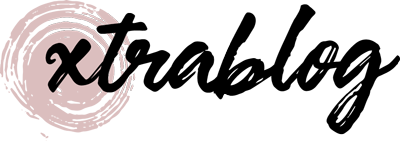
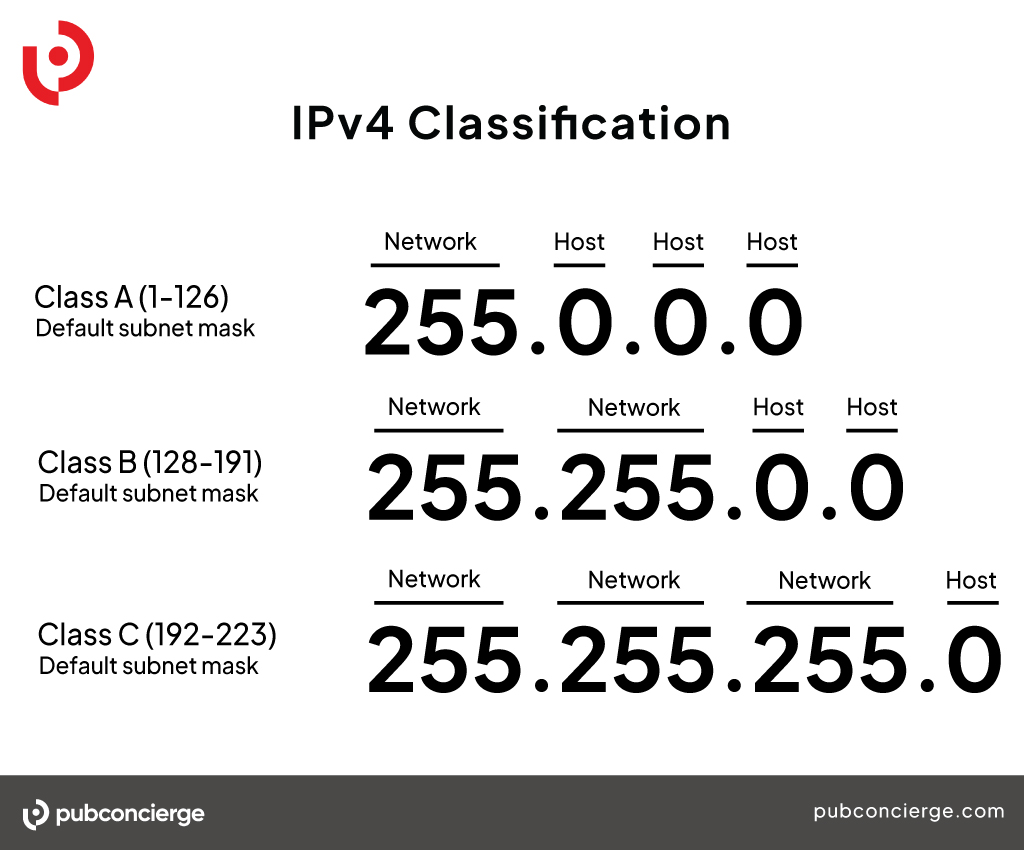


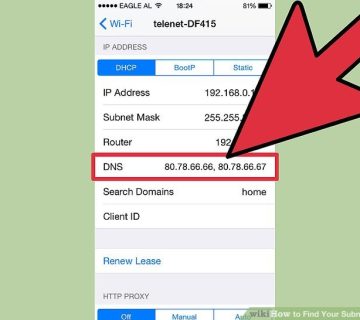
No comment